Translate this page:
Important: We have migrated to a new membership portal
On the 12th of November, we upgraded our membership management software to our new platform, PerfectGym, to give you a better experience. All your favourite features, including class bookings and account management, are now in the new portal.
- Aquarena Aquatic and Leisure Centre
- Doncaster Badminton Centre
- Leeds Street Sports Centre
- Manningham DISC
- Mullum Mullum Stadium
- Park Orchards Community Centre
- Sheahans Reserve Basketball Stadium
- Templestowe Heights Primary School Stadium
- Manningham Templestowe Leisure Centre
- Warrandyte Sports Centre